| Home » Categories » Multiple Categories | ||||
Hướng dẫn tăng tốc Magento sử dụng LiteSpeed Cache |
||||
|
Article Number: 390 | Last Updated: Fri, Jul 21, 2017 at 10:36 AM
|
||||
H∆∞·ªõng d·∫´n tƒÉng t·ªëc Magento s·ª≠ d·ª•ng LiteSpeed Cache LiteMage Cache là ph·∫ßn b·ªï sung b·ªô nh·ªõ cache c·ªßa trang web liên k·∫øt v·ªõi LiteMage Web Server cho Magento s·ª≠ d·ª•ng phiên b·∫£n c·∫£i ti·∫øn c·ªßa LiteSpeed Cache ƒë·ªÉ cung c·∫•p b·ªô nh·ªõ ƒë·ªám tuy·ªát v·ªùi h∆°n b·∫±ng cách s·ª≠ d·ª•ng ESI th·ª±c hi·ªán c·ª• th·ªÉ cho các trang Magento. Ki·ªÉm tra các yêu c·∫ßu khi cài ƒë·∫∑tLiteMage Cache trên Magento: B∆∞·ªõc 1: B·∫≠t LiteMage Module b·∫±ng cách thêm ƒëo·∫°n sau vào file .htaccess: <IfModule Litespeed>
LiteMage on
</IfModule>
- L∆∞u ý: N·∫øu ng∆∞·ªùi dùng s·ª≠ d·ª•ng phiên b·∫£n c≈© h∆°n LiteMage 1.3.0, thì c·∫ßn thêm nh∆∞ sau: <IfModule Litespeed>
LiteMage safe
</IfModule>
B∆∞·ªõc 2: Ki·ªÉm tra các c·∫•u hình trong Virtual Host và ƒë·∫£m b·∫£o các thi·∫øt l·∫≠p sau: <Directory /path/to/your/magento_store_installation>
AllowOverride All
</Directory>
- L∆∞u ý: N·∫øu thi·∫øt l·∫≠p AllowOverride None thì file .htaccess s·∫Ω không ho·∫°t ƒë·ªông nên LiteMage Cache c≈©ng không ch·∫°y ƒë∆∞·ª£c.
Cài ƒë·∫∑t LiteMage Cache trên Magento: B∆∞·ªõc 1: ƒêƒÉng nh·∫≠p vào trang qu·∫£n tr·ªã Magento. B∆∞·ªõc 2: T·∫°i menu bên trái, trong m·ª•c General > ch·ªçn System > Configuration > Web > D∆∞·ªõi Session Validation Settings ƒë·∫∑t Use SID ƒë·∫∑t thành No. - L∆∞u ý: Trong System > Tools > Compilation ƒëang là Enabled thì c·∫ßn Disable ƒëi. B∆∞·ªõc 3: Truy c·∫≠p vào System > Magento Connect > Magento Connect Manager. (C·∫ßn nh·∫≠p l·∫°i m·∫≠t kh·∫©u ƒëƒÉng nh·∫≠p). B∆∞·ªõc 4: T·∫£i LiteMage Extension trong Magento Connect (C·∫ßn ph·∫£i có account Magento Connect). B∆∞·ªõc 5: Truy c·∫≠p vào trang Magento Connect LiteMage Cache > ƒëƒÉng nh·∫≠p > click ch·ªçn Install Now. B∆∞·ªõc 6: ƒê·ªçc và check vào Extension License Agreement > click Get Extension Key và copy l·∫°i Key ƒëó. B∆∞·ªõc 7: Tr·ªü l·∫°i trang qu·∫£n tr·ªã Magento > Vào Install New Extension > và paste Key ƒëã copy vào. B∆∞·ªõc 8: Click Install > sau ƒëó click Proceed. - L∆∞u ý: Trong quá trình cài ƒë·∫∑t n·∫øu g·∫∑p l·ªói Exception during cache and session cleaning, c·∫ßn xóa file maintenance.flag trong th∆∞ m·ª•c root c·ªßa c·ªßa trang qu·∫£n tr·ªã Magento. B∆∞·ªõc 9: ƒê·ªÉ c·∫•u hình truy c·∫≠p vào System > Configuration trong menu bên trái phía d∆∞·ªõi Litemage Cache, ch·ªçn LiteMage Configuration.
C·∫•u hình LiteMage Cache trên Magento: B∆∞·ªõc 1: Truy c·∫≠p vào System > Configuration. B∆∞·ªõc 2: D∆∞·ªõi General Settings, m·ª•c Enable LiteMage Cache ch·ªçn Yes.
Ki·ªÉm tra k·∫øt qu·∫£: - M·ªü trình duy·ªát, nh·∫•n F12 (ho·∫∑c right click ch·ªçn Inspect), ch·ªçn tab Network. - Sau ƒëó truy c·∫≠p trang trên tab ƒëã m·ªü F12. - Trong ph·∫ßn Response Header n·∫øu th·∫•y có dòngX-LiteSpeed-Cache: hit,litemage là ƒëã c·∫•u hình thành công.
|
||||
|
| ||||
Attachments

There are no attachments for this article.
| ||||
Comments  There are no comments for this article. Be the first to post a comment. | ||||
Admin_List Resellers
Viewed 705 times since Wed, Apr 19, 2017
Admin_Move Users between Resellers
Viewed 1482 times since Wed, Apr 19, 2017
Admin_Create Administrator
Viewed 681 times since Wed, Apr 19, 2017
Hướng dẫn tăng tốc Joomla sử dụng LiteSpeed Cache
Viewed 1090 times since Fri, Jul 14, 2017
Admin_Service Monitor
Viewed 749 times since Wed, Apr 19, 2017
Admin_Show All Users
Viewed 694 times since Wed, Apr 19, 2017
Admin_Complete Usage Statistics
Viewed 739 times since Wed, Apr 19, 2017
Admin_Log Viewer
Viewed 1590 times since Wed, Apr 19, 2017
Admin_Plugin Manager
Viewed 3465 times since Wed, Apr 19, 2017
Hướng dẫn tăng tốc Wordpress sử dụng Plugin LiteSpeed Cache
Viewed 1960 times since Wed, Jul 5, 2017
|
| KB Home | Advanced Search | News | Glossary | Ask a Question |
|
| vHost.vn Knowledgebase | 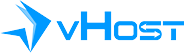 |
|
|
|






 Add Comment
Add Comment
